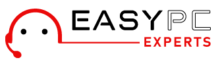Imagine needing to print an important document, but your Brother printer refuses to connect to Wi-Fi. Frustrating, isn’t it? As printers become an essential part of our daily work routine, facing connectivity issues can disrupt productivity. But worry not! In this detailed and professional article, we will provide you with a step-by-step guide on how to troubleshoot and resolve the issue of your Brother printer not connecting to Wi-Fi. From power cycling to checking wireless settings, updating software, and following the correct Wi-Fi setup process, we’ve got you covered. So, let’s dive in and get your Brother printer back up and running wirelessly!
Why Brother Printer Won't Connect to Wi-Fi?
Brother printers are known for their reliable performance and advanced features. However, sometimes users may encounter issues with their Brother printer not connecting to Wi-Fi. This can be a headache, especially at times when you want important documents printed. There are several reasons why your Brother printer may not be connecting to Wi-Fi. The issue may be due to outdated printer drivers, corrupted drivers, outdated firmware, wireless connectivity issues, or maybe due to some other factors.
Now, Let’s explore some of the common solutions to fix this issue.
1) Power Cycle All Devices
One of the first steps to troubleshoot the issue of your Brother printer not connecting to Wi-Fi is to perform a power cycle of all devices involved in the connection process. This includes your Brother printer, Wi-Fi router, and all other devices in your home network. Here’s how you can do it:
- Turn off your Brother printer, Wi-Fi router, and other connected devices.
- Take out the power cables from the power outlets.
- Wait for at least 30 seconds.
- Then reconnect the power cable and turn on the power supply..
- Wait for the devices to boot up completely and establish a stable connection.
Once the power cycle is complete, try connecting your Brother printer to Wi-Fi again and see if the issue is resolved.
2) Checking The Wireless Connection
Another reason why your Brother printer may not be connecting to Wi-Fi is due to issues with the wireless connection. Here are some steps you can follow to check and troubleshoot the wireless connection:
a) Brother Printer Connecting WLAN
- Go to the control panel of your Brother printer and navigate to the network settings.
- Then select the WLAN option and check if it is enabled.
- If it is disabled, enable it and try connecting to Wi-Fi again.
- Also, ensure that you are connected to the correct WiFi network

(b) Enabling Brother Printer Network Interface
- Check if the network interface of your Brother printer is enabled.
- If it is disabled, enable it from the Settings menu and try connecting to Wi-Fi again.
(c) Check WPS Connection
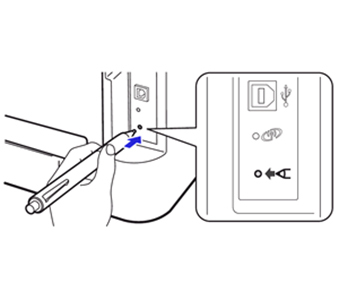
- If you are using a Wi-Fi Protected Setup (WPS) method to connect your Brother printer to Wi-Fi, make sure that the WPS option is enabled on your router.
- Press the WPS button on your router and then press the WPS button on your Brother printer within 2 minutes to establish a connection.
3) Software Issues
Software issues can also be a reason why your Brother printer is not connecting to Wi-Fi. Here are some steps you can take to troubleshoot software-related issues:
(a) Drivers
- Make sure that you have the latest and compatible printer drivers installed on your computer.
- Visit the Brother printer website and download the latest drivers for your printer model.
- Install the drivers and try connecting your Brother printer to Wi-Fi again.
(b) Firmware
- Check if your Brother printer has the latest firmware version installed.
- If not, visit the Brother printer website and download the latest firmware for your printer model.
- Then install the firmware and try connecting your Brother printer to Wi-Fi again.
How To Connect Brother Printer to Wi-Fi?
If you are setting up your Brother printer for the first time or need to reconnect it to Wi-Fi, here’s a step-by-step guide on how to do it:
(a) Find Wi-Fi network settings
- On your computer, head to the Control Panel. Here, open Network and Internet settings.
- Then click on Network and Sharing Center.
- Under the “View your active networks” section, find your Wi-Fi network name (SSID) and note down the network settings, including the network name and password.
(b) Brother Printer Wi-Fi Setup
- Turn on your Brother printer and go to the control panel.
- Navigate to the network settings or wireless setup option.
- Select the Wireless network connection option from the menu.
- Once you see the list of WiFi networks, choose the one you want to connect to.
- Then enter the network name (SSID) and password that you noted down earlier.
- Follow the on-screen instructions to complete the Wi-Fi setup process on your Brother printer.
(c) Download and Install Brother Printer Software
- Once your Brother printer is connected to Wi-Fi, go to the Brother printer website on your computer.
- Search for your printer model and download the latest printer software and drivers for your operating system.
- Run the downloaded software and follow the installation instructions to install the printer software on your computer.
(d) Connecting Via WPS
- If you prefer to use the WPS method to connect your Brother printer to Wi-Fi, make sure that the WPS option is enabled on your router.
- Then press the WPS button on your router and then press the WPS button on your Brother printer within 2 minutes to establish a connection.
Once the Brother printer software is installed and the connection is established, you should be able to print wirelessly from your computer to your Brother printer without any issues.
Summary
If you are facing the issue of your Brother printer not connecting to Wi-Fi, it can be due to various reasons such as power cycle issues, wireless connection problems, or software-related issues. By following the step-by-step guide mentioned above, you can troubleshoot and resolve the issue efficiently. Remember to check the power cycle of all devices, verify the wireless connection settings, update printer drivers and firmware, and follow the Wi-Fi setup process correctly. With the right troubleshooting steps, you can ensure that your Brother printer is connected to Wi-Fi and ready to print wirelessly for your printing needs.
Still, need help resolving Brother Printer Issues? Connect with our team now!