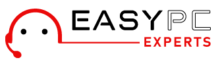When it comes to home security, surveillance cameras like the Eufy cam setup are the top choices. Among all the devices available in the market, the Eufy Cam 2 Pro stands apart. This security camera offers high-definition video recording, motion detection, and easy installation. If you have recently upgraded to the Eufy cam setup, learning about the setup process becomes critical. This blog will provide you with a detailed and well-structured guide to set up your Eufy Cam. Whether you are a first-time user or a subsequent user, this step-by-step guide will walk you through everything you need to know.
About the Eufy Cam 2 Pro Setup
Before we start with the setup process, it’s important to learn about the Eufy Cam 2 Pro and its key features. The Eufy Camera setup is a wireless arrangement that provides high-quality video footage, two-way audio communication, and advanced motion detection capabilities. It has a long battery life, is easy to install, and has a weatherproof design, making it suitable for both indoor and outdoor use.
Things you will need for Eufy cam Setup
To begin the setup process, make sure you have all the necessary equipment at hand. Here are some items you will need:
- Eufy Cam 2 Pro camera(s)
- Eufy HomeBase 2 (included with the camera)
- Ethernet cable (if you prefer a wired connection)
- Power adapter(s) for the HomeBase 2
- Mounting hardware (if you plan to mount the camera)
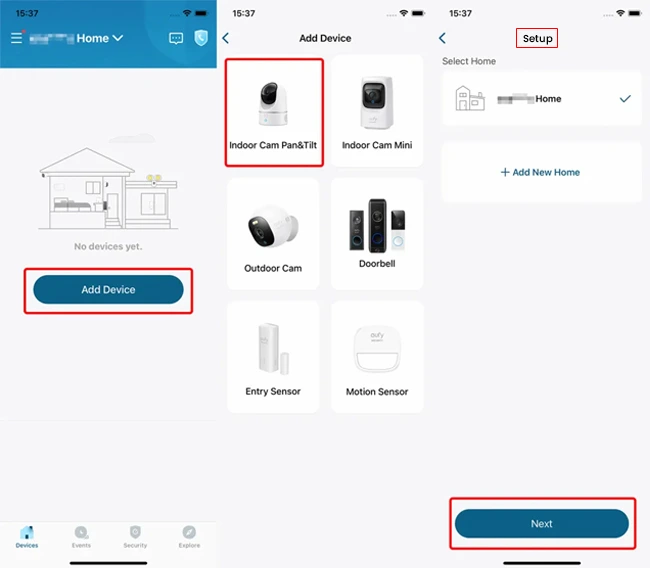
Easy Steps for Eufy Cam 2 Pro Setup
Now let’s proceed with the step-by-step Eufy Cam 2 Pro setup process:
- Find a suitable location for your HomeBase 2, preferably near your Wi-Fi router.
- Connect the HomeBase 2 to a power outlet using the provided power adapter.
- Connect the HomeBase 2 to your router using the Ethernet cable (optional if you prefer a wireless connection).
- Visit the App Store or Google Play Store on your smartphone.
- Search for “Eufy Security” and download the app.
- Create an account or log in if you already have one.
- Open the Eufy Security App and log in.
- Tap the “+” icon to add a device.
- Select “HomeBase” and follow the on-screen instructions to connect it to your app.
- Once the HomeBase is connected, select “Camera” and follow the prompts to add your Eufy camera(s).
- After successfully adding the camera(s), you can customize various settings, such as motion detection sensitivity, recording preferences, and notifications.
- Explore the app’s features to take full advantage of the Eufy Cam 2 Pro’s capabilities.
Troubleshooting issues with Eufy camera setup
In case you encounter any issues during the setup process, here are some common troubleshooting tips:
- Ensure your HomeBase 2 is connected to a stable Wi-Fi network.
- Make sure the camera(s) are within the range of the HomeBase 2.
- Check the batteries or power source of the cameras to ensure they are adequately charged or connected.
- Restart your HomeBase 2 and the cameras if necessary.
- Contact our technical experts for further assistance if the issues persist.
The final word
Setting up your Eufy Cam 2 Pro is a straightforward process that can be accomplished by following a few simple steps. By using this comprehensive guide, you can easily configure your Eufy Cam and start enjoying its advanced security features. Remember to download the Eufy Security App, connect the HomeBase 2, and add your cameras to the app for seamless integration. With the Eufy Cam 2 Pro, you can enhance the security of your home and gain peace of mind.
Remember, if you ever encounter any issues during the setup process, refer back to the troubleshooting tips or reach out to our technical experts for further assistance. Enjoy the enhanced security and convenience that the Eufy Cam 2 Pro offers!