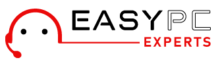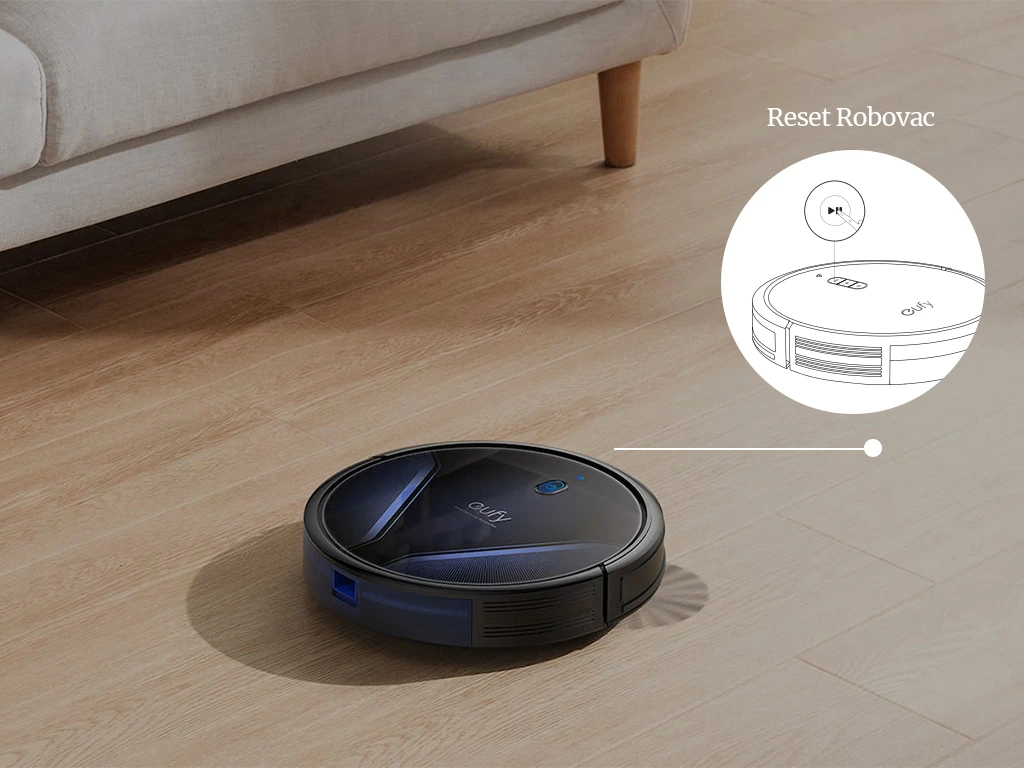You may reset Eufy robovac to its factory default settings by using this procedure. You’ve found the perfect page if you’re looking for instructions. Resetting your robot vacuum is rather simple, as the methods are straightforward. Users of all experience levels can quickly return their devices to their default settings.
You must also understand specific elements related to this procedure if you want to learn. There are a few things that customers need to be aware of even if resetting a smart home device is rather simple.
In order to provide users of Eufy with all the information they need on the reset procedure, we have prepared this page. We shall first discover why it is necessary to its default settings.
Why should you reset Eufy robovac?
There are several reasons why you should learn how to reset Eufy robovac. Here are some of the most typical justifications for needing to perform the reset procedure:
- If the WiFi name or SSID of your network has recently changed.
- If you recently changed the WiFi password.
- If the Eufy robot vacuum and Eufy app cannot communicate.
- If troubles or issues continue to appear on your device.
- In the event that the Eufy robovac is not responding to the orders or buttons.
- If you want to sell or give someone a robot hoover.
How to reset Eufy robovac (for all models)?
Here, we’ll walk you through the quick and easy steps to reset Eufy robovac. These steps, which are listed in this section, are applicable to practically all models. Simply said, these are the general procedures that apply to all Eufy robot vacuum models:
- Make sure the Eufy robot vacuum is turned On first.
- Locate the power button so that you may perform the reset.
- The power button should be pressed and held for 10 to 15 seconds.
- Then wait a few minutes after that.
- Allow the factory default settings to be restored on your device.
- The robovac will finally restart. It denotes a successful device reset.
Steps to reset Eufy robovac 11 & 12 series
You will learn how to reset Eufy robovac 11 and 12 series models in this section. Both models will be covered in this section. Observe the instructions closely:
- Firstly, make sure the Eufy robovac is powered on before doing the reset on the 11 or 12 variants.
- For 2 seconds, press and hold the power button.
- After that, a beep will be heard.
- Then blue light will blink on the WiFi status indicator.
- The clock, WiFi settings, and Eufy’s cleaning will all be reset at the end.
Steps to reset Eufy robovac 15, 30, G10 Hybrid models
You must adhere to the steps mentioned in this section if you want to reset robovac 15, 30, or G10 model. Follow the procedures listed below.
- Must have the Eufy robot vacuum turned on.
- Look for the power button on your Eufy robot vacuum.
- For 10 seconds, press and hold the power button.
- Then release the power button after hearing a beep.
- On your smartphone, there can also be a blue light that flashes.
- The reset procedure will finally be finished.
Conclusion
It is very easy to learn how to reset Eufy robovac to the factory default settings. We tried covering most of the models of Eufy robovac in this post. If you don’t find your Eufy robovac model in this post, please refer to the all-model section to learn about the generic instructions to reset your device.
We suggest that you follow the steps very carefully. Moreover, we hope you found this post helpful and that it helped you restore the factory default settings on your robot vacuum. If you face any issues with your Robovac while attempting to reset it, feel free to talk to our support team for more help.