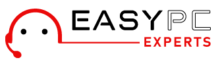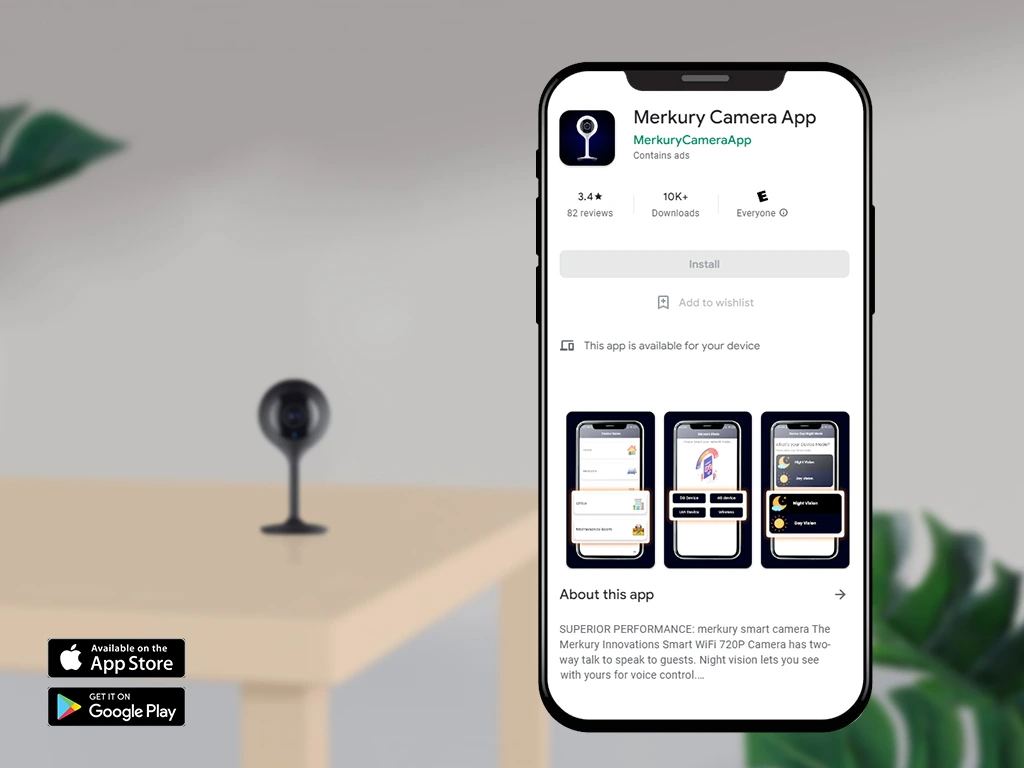The Merkury camera is among the top surveillance cameras of all time. This camera offers impeccable features to the users. With this camera, you can keep an eye on your family from anywhere and anytime. To make the most of this camera, you must proceed with the Merkury camera setup. The proper setup will ensure the proper functioning of the camera. Thus, ensure to set up the Merkury camera correctly. When you know the complete procedure for the setup, you can proceed with it accurately.
If you want to know how to setup Merkury camera, we’ve got you. We have made this blog to assist users with the Merkury WiFi camera setup. This blog will guide you through the complete process for the setup. We will also go over the issues with the setup and the troubleshooting methods to fix the issues.
Requirements for the Merkury Camera App Setup
There are some things you must have to set up the camera correctly. When you have all the necessities, you can set up the camera correctly. The necessities for the setup are as follows:
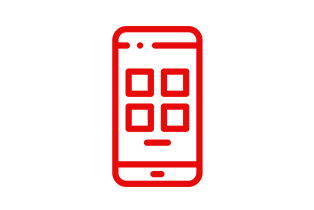
The Geeni app
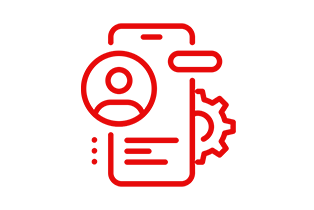
A Geeni account
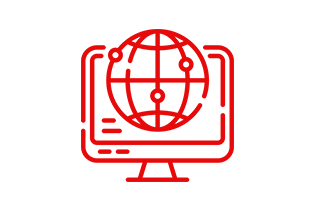
Internet connection
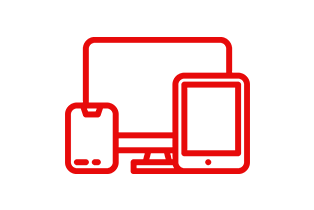
Smartphone or PC
These are the requirements for the setup, you must have. Further, we will cover how to setup Merkury camera properly.
Steps for the Merkury Camera Setup in Easy Way
Through the Geeni app, you can set up the camera correctly. You just need to log into the user interface and then you can set it up. After the setup, you can watch the live stream from anywhere and access the features. The steps for the setup are as follows:
- To begin with, install the Geeni app on your smartphone.
- Now, open the app and log into your account, if you have one.
- Otherwise, you can create an account from the app.
- You can add the camera to the app either through the QR code mode or the Easy mode.’
- In the former method, you need to scan the QR code on the camera to add it to the app.
- For the other method, add the camera to the app by selecting the camera from the list.
- Hereon, you need to enter the WiFi network and the password to form a connection.
- Give the camera some time to form a connection with the WiFi successfully.
- Then you need to scan the QR code on the app using the Merkury camera.
- After that, the Merkury camera will show solid blue light indicating a proper connection.
- At last, configure the settings and then save the changes you made in the app.
These are the steps for the Merkury camera app setup. Now, you can start using the Merkury camera correctly. If you are having trouble setting up the camera, keep reading ahead.
Troubleshooting the Merkury WiFi Camera Setup Issues
You can have trouble connecting the camera to the WiFi due to various reasons. If you are unable to set up the camera, you must fix it. Without a proper setup, the camera will not function at all. Thus, ensure to fix the issues with the Merkury camera app setup. You can try the following method to fix the issue:
Power On the Camera
- For the setup, you need to power on the camera by plugging it into a power source.
- Without a proper power source, you cannot set up the camera correctly.
- Thus, ensure to plug the camera into a stable power outlet for the setup.
- Check the power source and ensure it’s working properly.
- Otherwise, you need to plug it into another electrical outlet.
Check the Router
- If the camera is having trouble connecting to the WiFi, check the router.
- When the router doesn’t work, the camera can have trouble connecting to the WiFi.
- Thus, troubleshoot the router before you connect the camera to the WiFi.
- You can try power cycling, updating the firmware, or resetting it to fix the issue.
- This should fix the Merkury camera setup issues.
Reduce the Distance
- The distance between the camera and the router can also cause connectivity issues.
- When the router’s too far from the camera, it has trouble detecting the network.
- Therefore, ensure to place the camera inside the router’s range to connect successfully.
- You can move them closer and then retry connecting the camera to the WiFi.
- Now, the Merkury WiFi camera setup issue should be fixed.
Reset the Camera
- If none of these methods are working, you must reset the camera.
- To reset the camera, locate the reset button on the camera.
- Now, press the reset button and hold it.
- After 3-4 seconds, you can release the button.
- The reset is successful and all the factory default settings are back.
These are some methods you can use to fix the Merkury camera setup issues. Now you should be able to set up the camera successfully. We hope you understood how to setup Merkury camera correctly. If there are any other issues, you can reach out to our team now.