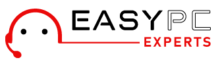Generally, Roomba is one of the most advanced vacuums that are renowned for their smart features. Additionally, Roomba vacuums work with the iAdapt® 1.0 Navigation Technology that works well with smart homes. However, with so much advancement, users also face issues like Roomba not working on schedule.
Additionally, reasons are common for this error, so they can be temporary. If you are looking for a solution to this problem, then this post is for you. Hereon, we explain to you the quick fixes for Roomba not working but before that, understand the root causes first. Let’s begin from scratch.
Reasons for Roomba not working on schedule
The different Roomba models have distinctive features and technologies, but the issues can arise to any of them because they are digital gadgets. Hence, we explain the primary but essential causes of the Roomba not connecting error.
- Power Outage
- Not connected to the WiFi
- Outdated Roomba Home App
- Roomba dock station distance
- Incorrect clock settings
- Obstructions around the charging dock
How to fix a Roomba not working on schedule issue?
Moreover, Roomba vacuums are the best cleaners for your smooth mat to your rough wooden floor. Hence, issues are common and temporary nothing is permanent. Moving to the point, Roomba not working on schedule error can be fixed through some easy and quick methods that we discuss below in the given section:
Check the battery power
- Check the battery power level, it can be low due to repeated clock reset.
- If it is low then charge it and never let it very low.
- For better battery charging, avoid resetting the clock again.
Relocate the charging dock location
- If the charging dock is placed far away from the robotic vacuum, clock issues are common.
- This distance drains the battery and kills the scheduled settings
- Hence, maintain the proper distance between both.
Reboot the Roomba vacuum
- It is the better option to fix the temporary errors related to your robotic vacuum.
- For rebooting, press and hold the Clean button for at least 20 seconds.
- If it does not work or you are unable to find it, then press and hold the Spot and Dock button for 20 seconds.
- When blinking lights go off, your Roomba vacuum is finished with the restarting process.
- Now, you can reset the schedule timing.
Remove and schedule Roomba again
- Occasionally, the clock does not set properly.
- Hence, you must remove the previous settings and schedule the Roomba again.
- For rescheduling, press the Day button for release then.
- It will delete the earlier schedule and you can set it again.
Check the schedule on the app
- Sometimes users forget to enable the schedule option, so the error could be due to it.
- Secondly, if the duration cycle is over for the Roomba schedule, then manually run it again.
- Also check the third-party app services and subscriptions like Alexa, Google Home, Apple Home Kit, etc
Eliminate the obstructions
- Commonly, obstructions near your Roomba charging dock may prevent it from working according to the schedule.
- So, remove the obstructions near the charging dock like mini decor items, mirrors, etc.
- This will fix the Roomba not working or schedule errors too.
Check app version
- Generally, users ignore or are not aware of the version of the iRobot Home app.
- They use the older version of the iRobot Home app that is compatible with the advanced features.
- Hence, check the update for your iRobot Home app and update it.
- Or you can download the latest version by deleting the previous app.
Look for the network connection
- Generally, an error may appear if your Roomba not connecting to the WiFi.
- Therefore, check the network connection on your smart device for the app is connected or not.
- If not, reconnect the app and schedule again.
Factory reset the Roomba vacuum
- To factory reset your robotic vacuum, you use the iRobotic Home app.
- Here, log in to your Roomba vacuum account and visit the Home screen.
- After that, visit Settings>Remove/Factory Reset.
- Now, your robotic vacuum is back to its default settings and you need to reconfigure it from scratch.
On the whole
All in all, the guide we share with you to fix the Roomba not working on schedule problem will surely assist you. Here, you can check and find the reason why your Roomba vacuum is not working accordingly and then follow the steps to resolve this error. However, scheduling a robotic vacuum is an essential feature for the self and timely cleaning of your home in your absence. Otherwise, you need to do the functioning manually on a routine basis. So, it is essential to fix a schedule and optimize the working of the Roomba vacuum. Still needs help? Visit us again on our website.