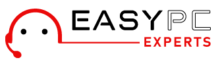Linksys routers are technologically-advanced and can help users get access to the internet at all times of the day. They can help cover the entire area of your home so you can enjoy seamless internet connectivity. If you have a Linksys router at home or office, learning how to operate it becomes important, especially when you are a first-timer. Also, finding the right steps to restart the router in the event that you face issues becomes important. This blog will answer how can I restart my Linksys router in easy steps.
Ways You Can Restart Linksys Router
There’s more than just one way you can restart your Linksys router. Other than just using the power on/off button, you can also use the smartphone-based Linksys app to restart your device. Here is some more detail on the same.
Using The Power On/Off Button
The most common way to restart your router is to use the power on/off button or directly turn off the main power supply. Check if your router has a power on/off button situated on the rear panel. If yes, you can press it and release it to turn the router off. Allow some 30 seconds for your router to remain powered off and then press the Power button again to restart it. Once you see a solid light on the power LED of your router, you can be sure that your router has restarted.
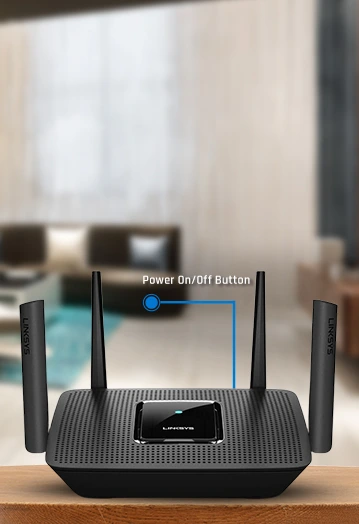
Restart Linksys Router Using The Linksys App
The steps to restart your Linksys router using the Linksys App are as follows:
- Connect your smartphone to the Linksys router’s WiFi network and launch the Linksys App on it.
- If you are using the app on iOS, tap on Manage your WiFi. On the other hand, tap on login if you are using an Android phone.
- You will now be asked to log in to the Linksys Cloud account. Sign in to the same using the default account credentials and then tap on the Login button.
- From the main dashboard, tap on the Menu button from the top left.
- Tap on the Network Administration button and then select Restart router.
- Again, tap on the Restart button.
While the router is restarting, the connected devices will lose their internet connection and reconnect once the router is back up and running.
Once the process is complete, you’ll see a message that you have successfully restarted your router.
How Can Restarting Your Router Help?
Restarting your Linksys router is not just a casual function. It can be used as a troubleshooting measure as well. When your router is not functioning well due to internet connectivity issues, or there is some firmware issue, you can always restart the device. Doing so rather than resetting your device to factory settings, is far less disruptive. Furthermore, restarting your router can also help with deleting the device cache and vacating the system RAM so more of it can be allocated to the core functions.
Need more help with restarting your Linksys Router? Reach out to the team now!