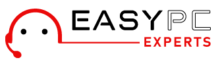As you may have seen with most router troubleshooting tutorials, the best option is often to reset the router and then redo the settings. However, certain routers have difficulties performing this function. You can tackle issues like Linksys Router Not Working by learning how to reset Linksys router.
Since this is a very regular issue, we decided to provide a step-by-step tutorial to help you easily reset your Linksys router.
If my Linksys router not working, how to reset Linksys router?
Unplug Linksys From The Power Source and Do A 30/30/30 Reset
- For around 10 seconds, hold down the Reset button before letting go.
- While continuing to hold down the button for another 30 seconds, unplug the router from its power supply.
- After that, restart the power.
- Holding Reset for another 30 seconds is necessary.
- Press and hold the Reset button for roughly 10 seconds before releasing it.
- Connect the power cable after another ten seconds of disconnection.
This option is rather simple since all you need to do is press and hold this button for around 10 seconds until the Power LED begins to flash.
When everything else fails, use the 30-30-30 technique to restore the device to its factory default settings. The 10-second reset procedure should work with your router, however using this method won’t hurt either. This is the first fix to Linksys router not working.
Reconfiguring your router’s settings is necessary once you’ve successfully reset it.
Use A Different Resetting Method
- Cut the modem off.
- Your PC and port 1 on your Linksys router should be connected.
- Set the IP Address on the machine to a certain IP. Decide on 192.168.1.101 (gateway needs to be set to 192.168.1.1).
- For a brief period of time, press the reset button on the router. It should turn off, then turn back on, the Ethernet light.
- Cut the router’s power.
- Reconnect the plug, and then press and hold the reset button right away.
- Blinking should begin on the power light. Hold it until it stops vibrating.
- Now, the settings ought to be reset to their factory defaults.
- Fire up your computer’s web browser.
- Input the router’s default IP address, 192.168.1.1.
- There shouldn’t be a login or password required to access the administration panel.
- Turn it on under Setup > Mac Address Clone.
- Activate the Clone button.
- Hit Save settings after that.
Additional Troubleshooting Steps
- To change your password, go to Administration.
- You will be terminated, so sign back in using the login and new password to make sure everything is in order.
- Snap the browser shut.
- Reset the IP on the PC to Automatic, then fix the connection.
- Verify your status to make sure you have a 192.168.1.xxx IP address.
- Open your browser and do a brief Internet test after carefully completing all the procedures above. Unplug the modem and router if you are having connection issues. First, plug in the modem after waiting 30 seconds.
- Verify the modem is functional before re-connecting the router. Once the router is up and running, fix your PC connection once again. Your Internet connection ought to be accessible at this point.
This is the second fix of Linksys router not working. Now, we have all the information which can be helpful when we face the issue of Linksys router not working. If you have any further questions or even suggestions, get in touch with our team.