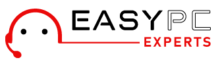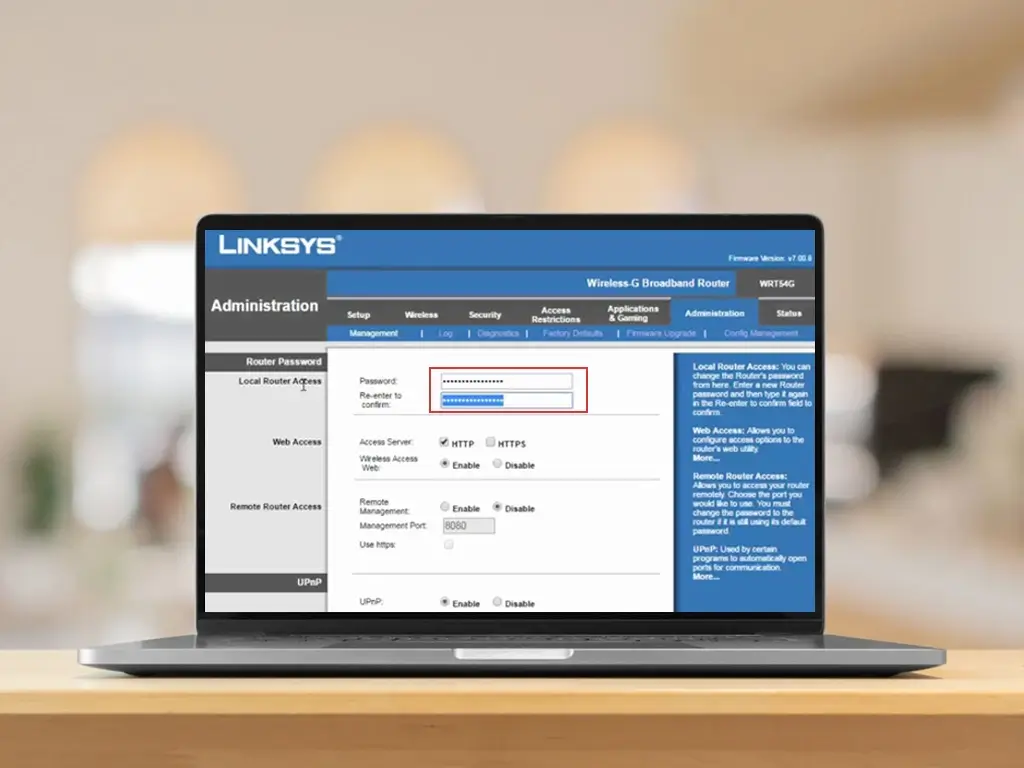Once you are done installing your Linksys WiFi router, you are required to change the admin and network credentials. When you log in to your Linksys router for the first time, the setup wizard prompts you about the change and you can follow the simple instructions to change the username and password-like credentials. However, if you wish to change the same after this stage, the steps can be quite confusing. This is where learning how to change Linksys WiFi Router username and password can help. This blog will walk you through the easy steps to edit the username and password-like details in no time.
Changing Username and Password via Linksys Connect
The Linksys Connect software can help you manage a limited number of devices including E1000, E1200, E1500, E1550, E1700, E2000, E2100L, E2500, E3000, E3200, E4200 v1, E800, E8350, E900, and older firmware versions of EA2700, EA3500, and EA4500. If you have any of these devices, you can use the software to change the username and password details easily. Here are some steps you can follow:
-
- Launch Linksys Connect on your computer.
- From the main Linksys Connect window, select the Router Settings option and then click on the Change button.
- Under Personalize, click on the Change button to modify the router’s username and password details.
- When you see a window asking for confirmation about the change, click on the Yes button.
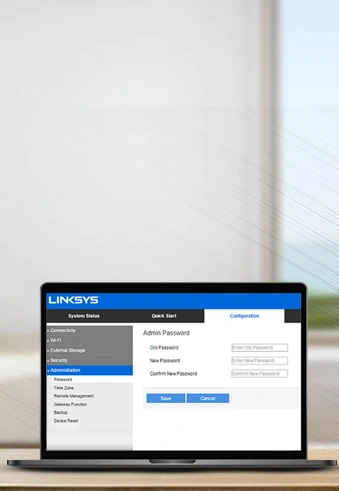
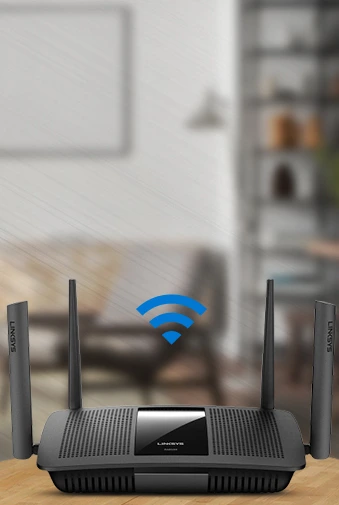
- Now, type in the new router username and password details in their respective fields and then click on the Change button.
- Create and update the Easy Setup key right after you are done completing the installation process. This will allow you to save the security settings such as the WiFi name and password details.
- Once done, the Linksys Connect software will update the settings automatically. You can note down the password for future reference. Click on the Finish button to return to the main screen.
Change Linksys Router Username and Password Using The Web Interface
The linksyssmatwifi.com web setup wizard can also be used to change the router’s credentials. In the case of some routers, you might need to use the myrouter.local URL or the IP address 192.168.1.1 as well. You can simply connect your computer to the Linksys wifi router network and proceed with the instructions as given:
- Log in to the setup wizard using the login details for the Linksys account you have created. You will reach the main dashboard of the Linksys Smart WiFi cloud service account.
- On the left-hand right side of this page, under Wi-Fi Settings, click on Router Settings.
- To alter Wi-Fi settings, click on the Edit button beneath the Basic tab.
- Complete the form using the name you would like for your Wi-Fi and the password as well.
- To save the modifications, simply select “Apply” and then “OK.”.
Tip: The WiFi name could be referred to by the Network name on some Linksys Smart Wi-Fi Routers (SSID). Password is another term that is used to refer to how you can access your WiFi password. You can also change the mode for security, your network settings, and the width of your channel. The Wi-Fi connection will be less prone to interference when you switch channels to wireless.