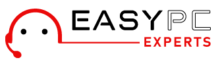TP-Link extenders are among the most popular methods of extending wireless network coverage in homes, offices, and public spaces. However, users can experience issues with their TP-Link extender not connecting to WiFi. This can be a headache, when you are dependent on the internet to carry out important activities. Fortunately, this guide outlines some of the reasons why your TP-Link Extender Not Connecting with WiFi and provides troubleshooting steps to help you fix the problem.
Reasons Why TP-Link Extender is Not Connecting to WiFi
Before you start troubleshooting TP-Link Extender Not Working error, it is important to understand the reason. Here are some common reasons for the same:
- Poor Signal Strength: If the signal from the router is too weak, your TP-Link extender may not be able to connect to WiFi. This is because the extender relies on the router’s signal to create a stronger and more stable connection.
- Wrong Password: If you are entering the wrong WiFi password, your TP-Link extender will not be able to establish a connection. Always make sure that you are typing the correct password.
- Distance: If your TP-Link extender is too far from your router, it will not pick up the WiFi signal. This is because WiFi signals weaken as they travel further away from the router.
- Interference: Interference from other wireless devices, appliances, or even walls and other obstructions can weaken the WiFi signal. This makes connecting to your TP-Link extender difficult.
- Outdated Firmware: An outdated firmware on your TP-Link extender can cause connectivity issues. It is important to regularly update the firmware to avoid these issues.
Troubleshooting Steps to Fix TP-Link Extender Not Connecting to WiFi
Now that you know some of the reasons why your TP-Link Extender Not Working, it’s time to troubleshoot the problem. The following are some steps you can take to fix the issue:
- Ensure that your TP-Link extender is in a location where it can receive a strong WiFi signal from your router. You can use a WiFi analyzer app to check the signal strength in different parts of your home or office.
- Make sure that you are entering the correct WiFi password when trying to connect your TP-Link extender to the network.
- If your TP-Link extender is too far from your router, move it closer to the router to improve the signal strength.
- Try to minimise interference from wireless devices, appliances. Even walls and other obstructions that can weaken the WiFi signal. Alternatively, you can also try changing the wireless channel on your router to eliminate interference from other networks.
- Check for the available firmware updates that might be pending for TP-Link extender and update it if necessary.
Advanced Troubleshooting Techniques TP-Link Extender Not Connecting
If the above troubleshooting steps do not work, you can try the following advanced techniques:
- Reset the Extender: Press the reset button on your TP-Link extender and keep holding it for about 10 seconds. Once the power LED starts flashing you can release the button. This will reset the extender to its factory settings. If doing this causes TP-Link Extender Not Reset error, try pressing and holding the button for longer.
- Check DHCP Settings: Ensure that your TP-Link extender is using the correct DHCP settings. You can check this by logging into the extender’s web-based management page.
- Disable MAC Filtering: If you have enabled MAC filtering on your router, disable it temporarily to see if it is preventing your TP-Link extender from connecting.
- Check SSID and Security Settings: Verify that the SSID and security settings on your TP-Link extender are identical to those on your router. Mismatched settings can prevent the extender from connecting to the network.
- Contact Technical Support: If all else fails, you can contact TP-Link technical support for further assistance. They can help you diagnose and fix the problem.
Frequently Asked Questions (FAQs)
What do I do if my TP-Link Extender keeps dropping the connection?
If your TP-Link extender keeps dropping the connection, try the following:
- Move the extender closer to the router to improve signal strength.
- Reset the extender to its factory settings.
- Update the firmware on the extender.
- Disable any interference-causing devices in the vicinity of the extender.
How do I know if my TP-Link Extender is working correctly?
You can verify that your TP-Link extender is working correctly by checking the LED lights on the device. If the power LED is solid, and the WiFi LED is blinking or solid, then the extender is working correctly. You can also try connecting a device to the extender’s network to ensure that it is providing a stable connection.
What should I do if I forget my TP-Link Extender password?
If you forget your TP-Link extender password, you can reset the device to its factory settings. You can do so by pressing and holding the reset button for about 10 seconds. This will erase all settings, including the password, and restore the device to its default settings. This is helpful even if you are facing a TP-Link Extender Not Connecting To WiFi error.
How can I change the wireless channel on my TP-Link Extender?
To change the wireless channel on your TP-Link extender, log in to the device’s web-based management page. You can then navigate to the Wireless Settings section. From there, you can select a different channel from the drop-down menu and save your changes.
Can I use a TP-Link Extender with a non-TP-Link router?
Yes, you can use a TP-Link extender with a non-TP-Link router. However, it is important to ensure that the extender’s settings match those of the router to avoid compatibility issues.
What is the difference between a WiFi booster and a WiFi extender?
A WiFi booster and a WiFi extender are both devices designed to extend the range and coverage of a wireless network. A WiFi booster typically amplifies the existing signal from the router. On the other hand, a WiFi extender creates a new network by repeating and extending the existing signal. WiFi extenders are typically more effective in extending coverage but may require more configuration and setup.