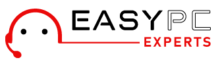When iRobot Roomba was launched, it came with Google Assistant and Alexa support but missed out on Siri. Acting on user feedback, in October 2022, iRobot brought Siri support to Roomba with a new software update and this is among the best decisions iRobot has ever made. Even though it still doesn’t support Apple HomeKit, you can control your Roomba with Siri at the least. Now, the only thing that intrigues users is how to make it happen. If you were wondering how Siri can control your Roomba robot vacuum, this blog will answer you the same.
Enabling Siri Control Using iOS Shortcuts
Before you start with the steps, ensure that you have the iRobot app downloaded and installed on your smartphone. Once done, you can follow these steps:
- Open the Apple Shortcuts app on your iPhone/iPad. The app comes pre-installed on all the latest iPhones. You can locate the same by swiping down on the Home screen and searching for Shortcuts.
- Tap on the Plus button you see in the upper right corner of the Shortcuts screen.
- In the search bar at the bottom, type iRobot, and you’ll see a handful of actions including Clean everywhere, Resume robot, Pause robot, Send robot home, etc.
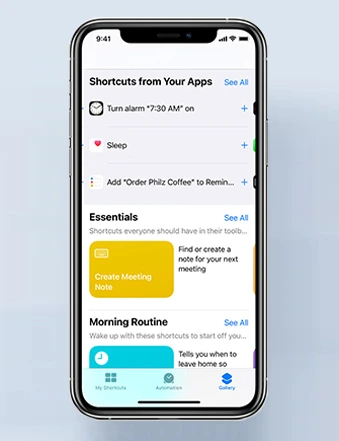
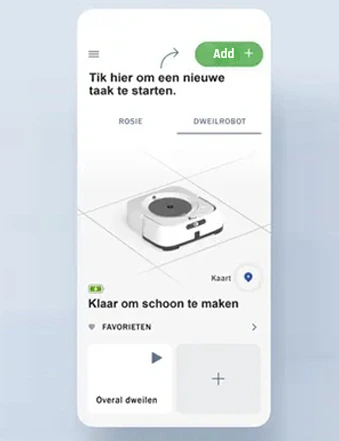
- You can pick one of the options for now. However, you can create more shortcuts later for the remaining actions.
- You can tap the robot in blue color and pick your irobot Roomba from the list. Once done, tap on the tiny arrow and set the cleaning mode.
- The shortcut you have so created will automatically be named Clean Everywhere. If you wish to change it, tap on the name from the top and tap on the Rename option. You can change it to Start Roomba etc.
Finally, tap on the Done button to finish creating a shortcut and save the details. You can now call Siri and say Clean everywhere to make it start cleaning.
Things You Need To Know
It is important to know that Siri only works with the exact phrase you have saved. Siri can only start and stop the robot based on the name of the shortcut you have created. Therefore, you’ll need to make sure that you tell the exact name of the shortcut every time you want Siri to control your Roomba. You can customize the phrase based on your preference. You can also create multiple shortcuts with different names. So technically, all of these shortcuts would trigger the same action with different commands.
Controlling Roomba with Siri is easy and works seamlessly using your iPhone or iPad, but the same can be a little tricky when tried using HomePod. Nevertheless, the steps discussed here can be referred to anytime when you wish to control your Roomba using Siri.
Need more help controlling iRobot Roomba with Siri? Reach out to the team for help!